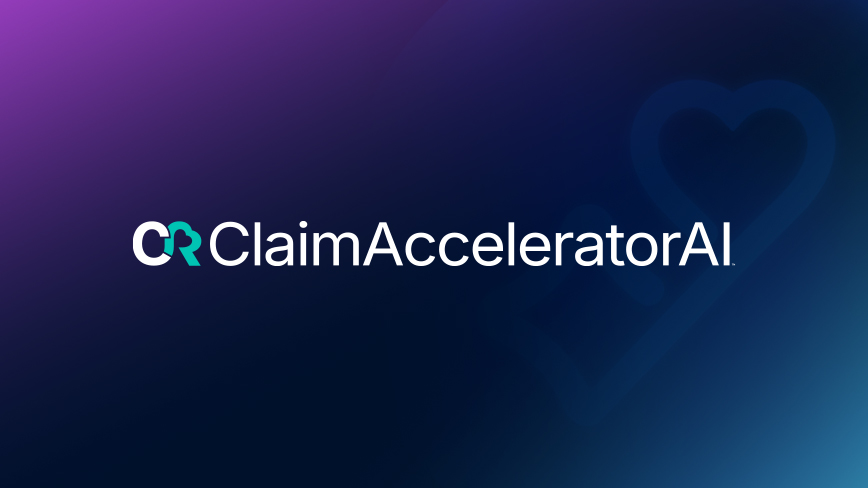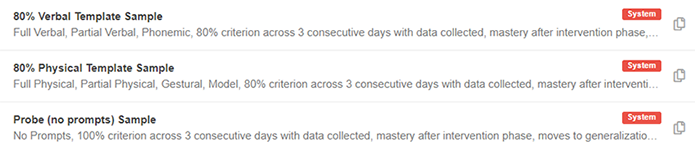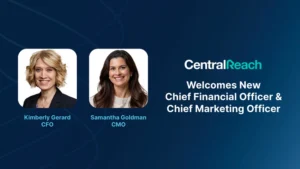This month's product release is packed with new features to help users streamline their workflow within CentralReach. Changes include workflow enhancements to identify and convert billable appointments and additional functionalities within the Human Resources Module to manage employees and their time off requests. We will also have a new look & feel as well as new features within Criterion & Prompting templates found in the Learn/Clinical Module. All product releases mentioned below will be live on CentralReach Friday, April 6, 2018!
Converting Billable Appointments
No more jumping around modules or clicking several times once a billable appointment is identified outside the Billing Module. Converting billable appointments is a critical part of a therapist’s day-to-day and we want to make sure you and your team are able to easily identify and convert billable appointments. For this reason, we have included additional links and icons within My Dashboard and My Calendar to quickly identify unconverted and partially converted billable appointments that link directly to therapist timesheets to be converted into billable hours.
A ‘Lightning Bolt’ icon has been added to the appointments in the ‘My Appointments Upcoming’ widget in My Dashboard. The blue ‘Lightning Bolt’ icon identifies unconverted billable appointments, while the yellow ‘Lightning Bolt’ icon identifies partially converted billable appointments. When clicking these icons, the user will be immediately redirected to create a timesheet for the appointment.
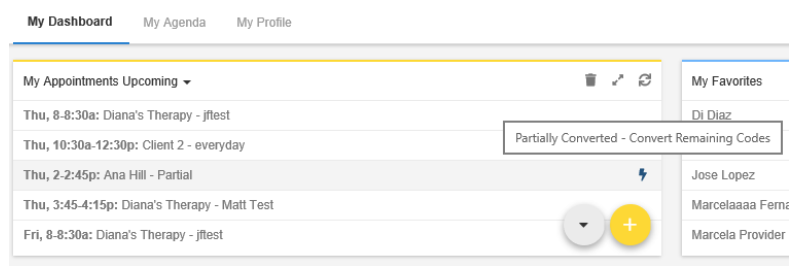
Additionally, before this release, there was a list of all the unconverted appointments within the ‘Notifications & Checklists’ section, on the right-hand side of My Dashboard. However, this was just informational, and users had to then go into the Billing Module to search the appointment that needed to be converted… Now, a new link has been added to convert the appointment directly from the Notifications & Checklists section… clever, right?
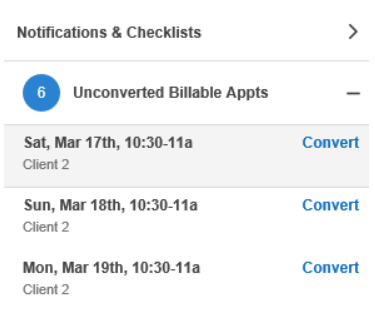
Last, but not least, the calendar within the Scheduling Module also has the ‘Lightning Bolt’ icon within the Monthly and Weekly views, with direct access to be linked to create a timesheet for the appointment.
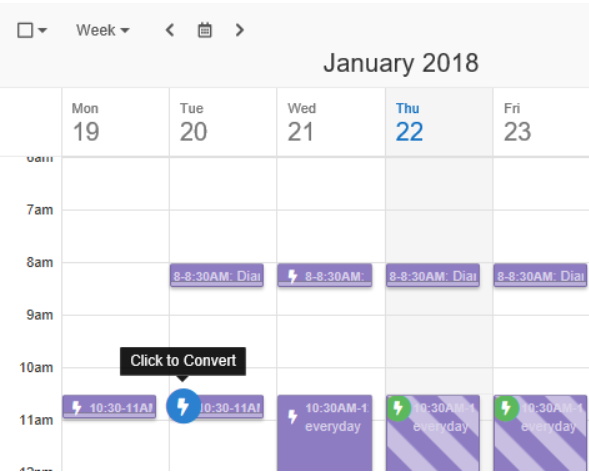
New Human Resources Module features to help you better manage employees
Managers and/or org admins must have full visibility over all their employee files and time off requests to effectively manage their workforce… Employees, on the other hand, should be able to request time off approval to their manager, right? Now the Human Resources Module has a new look and feel for supervisor(s) and/or the org’s HR Manager(s) to manage their employees, and new functionality to allow employees to request time off to their manager, or to multiple managers.
The new employee table/grid under the Employee section in the Human Resources Module provides full visibility to view and administer employee files and manage employee time off requests if the user has the proper permission. The Employee view can be customized with columns of information based on the user’s specific needs, and provides the ability to easily access the employee file to add or edit information by just clicking the employee name.
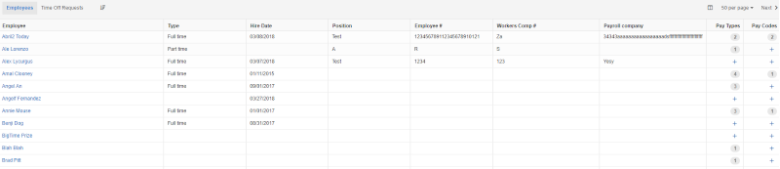
Time off requests can also be managed from this new section. Two new permission rights have been added to ensure the right people have access to view employee time off requests. One permission provides a superuser right - Admin – Time Off > Administrator - to view time off requests for all the employees in the org. The second permission right - Admin – Time Off > Manage Employees - only provides permission to view the time off requests for the employees that have requested the user’s approval.
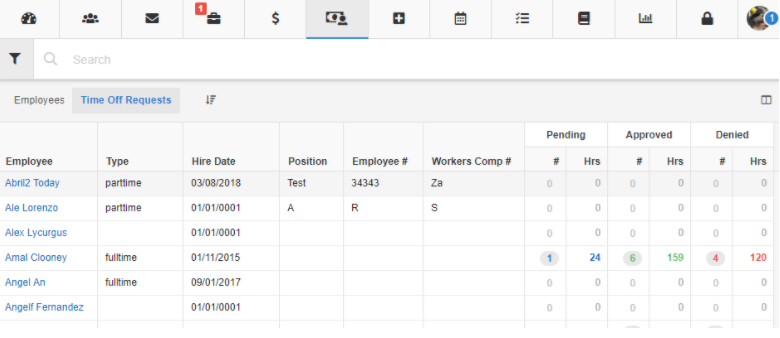
From the employee’s standpoint, they are able to request time off to their manager(s). The managers that will appear on the employee’s request form, are based on the ones that have been configured with at least one of the permissions detailed above. Once a request has been submitted, a new section titled ‘My Time Off Requests’ is available for employees to view the status of their requests, and edit it if necessary.
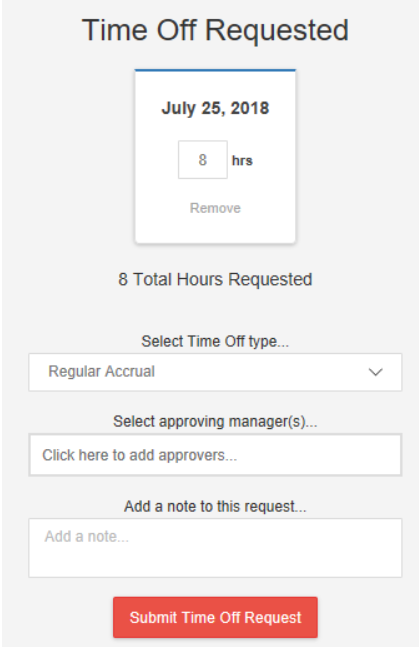
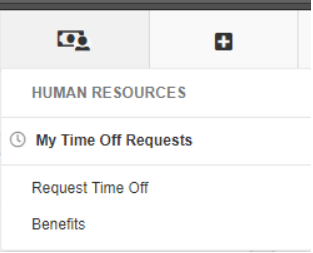
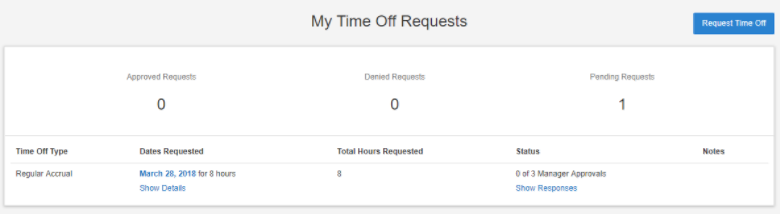
Clinical/Learn Module
Criterion & Prompting updates are finally here! Clinical administrators can now duplicate and modify pre-made templates for organization-wide use and only custom templates appear for supervisors. This feature is great for new users to view and modify preconfigured templates or for existing users who want to take their clinical account to the next level.
NEW System Clinical Templates found within the below types of templates in your Learn platform:
- Criterion & Prompting Templates
- Instructional Note Templates
- ABC Templates
Additionally, we are launching a new look and feel for the Criteria & Prompting Template and adding new functionality for providers, which includes:
- Concurrent Phases
- Baseline -> Intervention or Maintenance (Intervene or master at onset)
- Maintenance -> Intervention (Specific regression criterion)
- Two new Frame Types: ‘Average of consecutive Data Points’ and ‘Consecutive Error Responses’
- Ability to copy templates
- Ability to “auto hold” a goal - great for clients who get stuck at teaching phases
- Require criterion to be met across two providers
- Place goals on hold for a set length of time
- % Independent Goals & Whole Chain Task Analysis given Systematic Prompt Fading
- Multiple Intervention Phases, advance to the next lower prompt level
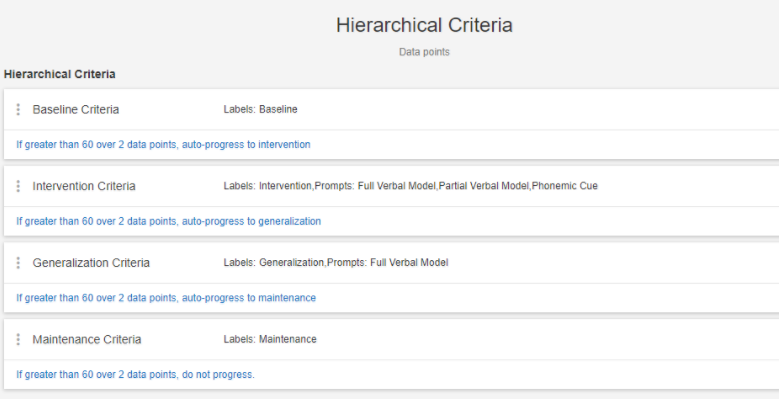
To learn more about these clinical features, view this pre-recorded webinar here.
Questions? Register for an Open Office Hours Clinical session.